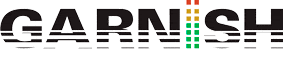Online Ableton Course Subtitles A1M1U1L1
Hi, I’m Jake and I’ll show you how to produce quality electronic music in your style. I did it all on Ableton and I’m going to walk you through every step as you produce your own masterpiece in the most efficient and effective way throughout this innovative one-to-one online electronic music production course. I can’t wait for you to experience that amazing feeling that is unique to the music making process.
Each unit has 10 lessons accompanying Ableton sessions, learning aids, a task and a BPC. BPC stands for Bespoke Private Critique. For each BPC, you can upload a completed task and project file that I’ll review and reply to with a Bespoke Private Video Critique of your work and your progress. And I’ll also answer any questions you have which you can attach in a text box. When I’m done, I’ll email you a private link so only you will be able to see my video response.
Our BPCs make our online courses the closest thing to actually going to a physically place to learn. And some would say, even better, as they are completely flexible.
You still get to ask all of your questions but when you’re ready to ask them, not when you’re scheduled to in a physical location or in a chatroom. As there’s no time limitations, there’s no pressure to move on until you’re ready.
So, no time commitments and no large upfront course fees to gamble. The whole course is on your terms. And the most you have to lose is $20. So what are you waiting for? Let’s get started now FOR FREE.
And just a heads up, if you’re new to Ableton or music production as a whole, it’s ESSENTIAL that you complete the initial Ableton modules BEFORE moving on to any genre-specific modules.
Ableton Online Module 1 Unit 1
Lesson 1: First Look
What’s up guys! Thanks again for joining us for Lesson 1. We’re taking a first look at Ableton Live 9. So this is the session view. If you hit tab on your keyboard, you’ll see the arrangement view but we’re gonna start in session view and just start building out a beat.
So let’s start making some music. Come on and let’s do this together. Join me and get some hands-on experience as we go through this process.
So I’ve got a audio track here and a MIDI track and what I’m gonna do is go into drums and start with a little drum loop. Kinda like that kit right there and so I’m just gonna drag that unto an empty MIDI track. You can hear what sounds are in that drum rack. Just demo those out here and what I wanna do is I wanna make a loop here of though using those drums.
So in the first slot available within this track, I’m going to double click to get it a clip. And the clip is empty right now but what I’m gonna do is hit my metronome on and in order to hear what sounds are in here, I’m gonna hit pull on the headphone icon here (MUSIC) and I think I’m gonna go with that kick. And to get a, to get these notes inserted into this clip, I’m gonna go up here and enable the pencil tool. So now (MUSIC) I got this clip going. (MUSIC)
Now that I’ve got that going I don’t need my metronomes much anymore. So let’s go ahead and add some other drums or some hats maybe. A little tom in there. I’m gone see what else we got going here. (MUSIC) I’m going to shaker a loop why not. (MUSIC)
A little offbeat hat…(MUSIC) sounds pretty groovy to me, alright. Now that we’ve got some drums that we programmed in MIDI, let’s go ahead and grab a drum loop. It’s gonna add a little bit more groove to the drums we’ve just programmed. (MUSIC)
Now these are all gonna play out in the BPM you have defined up here in Ableton. Sounds pretty good to me. Drag that into an empty audio clip. Now as long as these are on the same row over here called the scene I can play the press button over here (MUSIC) and those will play out together. Sounds pretty good, let’s get the baseline going.
So what I’m gonna do is grab a synthesizer, you probably heard the term before. We’re going to use software synthesizers within Ableton to generate our melodic content. So our basslines, our lead lines, our pads and so on and so forth. So what I’m gonna do is, I’m gonna go ahead and click off of that so once I’ve cleared my search field up here I can go to my instrument area and I’m going to grab a bass patch. (MUSIC)
Wooh that sounds kinda nice, alright. And notice how it says drop files and devices here so I can just drop this device into this area and it will create a new track for me. And now what I can do is, (MUSIC) a little bit loud, I’m kinda clipping my master bass here to turn it down. (MUSIC) OK, sounds good to me.
So, what I’m gonna do is just get the counting going here so that it will give me four click sounds before it starts recording, a little headstart if you will so I know that I’ll be on beat. (MUSIC) There and then it will record right in there. And some of the notes are off, so, I’m just gonna command data select all, command shift U to put my quantize window, hit OK and I should be good to go there, probably 1 or 2 notes are off here, just correct those a little bit here, drag and drop, pretty simple stuff and (MUSIC) alright.
OK, now that I’ve got a cool little drum loop going here, a little hath loop going here with audio, I’ve got a bassline going here as well using a Ableton synthesizer, I’m gonna add some more harmonic elements using more synthesizers, (MUSIC) I’ll use that one, (MUSIC) OK.
(MUSIC)
You kinda feel it out here. (MUSIC) I like that last little beat there. So, I’m gonna take a wild guess of starting here ‘coz of the last four bar I played. So I’m just gonna go ahead and loop that part out, crop it and the same thing here. Command A, command U and I’m just hitting command U for quantize there, just a quickie shortcut, we’re gonna go over that in our later lesson. Only one note off here, I’m just gonna move it over. (MUSIC)
Get rid of this automation here which got recorded while Ableton is running. So there you have it, the first look at Ableton Live. Really simple, little arrangement, little loop there I’ve got going with some MIDI drums, some audoo high hats and a loop, an audio loop, a MIDI bassline using a synthesizer built-in to Ableton Live and a little bleep line on top, a little synth lead on top, again, using another Ableton synthesizer.
So that was a first look at Ableton Live, just to show you how fast and easy it easy it is to get music going in Ableton Live 9. See you soon on Lesson 2!