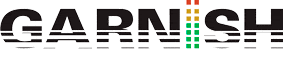A12_Housekeeping and Exporting
AlunaGeorge
Housekeeping [housekeeping]
We’ve put this off long enough. Maybe too long, even. Look: we get it. We too, wish every movie could be a summer blockbuster, that you never had to go to the dentist, that every day were your birthday, and that every meal could be dessert.
But it’s not. And this chapter isn’t either.
Instead, this chapter aims to cover some of the nuts and bolts that will provide you with the unexciting but essential ability to do things like: properly save your work, adjust your settings so that your sessions aren’t torture for you and everyone around you. Trust us; it’s important.
We are going to discuss how, when, and where Live deals with its files as well as what those file-types are (and what they contain). We are going to discuss how to use presets and create your own. And last (but definitely not least) we will go over the must-know areas of Live preferences, which cover things such as its appearance, performance, and whether or not it should take that track you worked so hard on, and warp it into oblivion as soon as you import it for ‘mastering’. Yeah, that’s right. Did we mention this stuff is important?
File Structure
Preferences
Browser
Bonus Content and Additional Reading
Third Party Instruments
Ableton Live easily incorporates Third party effects and instruments. If you’re getting tired of the built-in instruments then you can download many top-quality free ones, or stump up the bucks for some of the big-name industry favourites. Using 3rd part instruments gives you a virtually infinite new range of sounds and textures for your music, but remember, it’s better to fully learn what one or two good plugin instruments can do. Rather than fill your computer with hundreds of synths that you don’t know how to work properly.

- 3 Oscillators
- Osc 1, +- 24 semitones, fine tune, phase control (saw, pulse, noise).
- Osc 2, +- 24 semitones, fine tune, phase control (saw, rectangle, triangle, sine).
- Sub Osc (rectangle).
- Osc 1 PM for pulse waveform.
- Osc 2 FM controled by Osc 1.
- Osc 1 & Osc 2 sync to sub osc (saw, pulse, rectangle, triangle(bipolar sync)).
- Adjustable master tune and transpose.
- Up to 6 voices.
- Portamento in mono and poly mode (off, auto, on).
- Ringmod modulates Osc 1 with Osc 2
- Self resonating 4x oversampled filters (24 dB LP, 18 dB LP, 12 dB LP, 6 dB LP, 12 dB HP, 12 dB
- BP, Notch)
- Filter ADSR (negative and positive)
- Volume ADSR
- Routable ADSR, modulates Filter, Osc 1, Osc 2, PW, FM (negative and positive)
- 2 LFO’s with different running modes: free, sync to host, triggered by note.
- Modulates filter, osc 1, osc 2, fm, pw, lfo rate, panorama and volume.
- Sine, triangle, saw square, s&h, noise.
- Positive and negative modulation.
- Phase control.
- Adjustable Velocity dependent control over volume filtercontour and cutoff.
- Adjustable Pitch Wheel control over Cutoff and Pitch.
- One pole HP filter.
- Detune, detunes notes randomly.
- Juno chorus with different modes.
- A built in reverb.
- A built in delay.
- Adjustable filter drive.
- Bitcrusher, affects osc 1 and osc 2. Its a pre the filter stage effect.
- Midi learn for all knobs.
- Panic button.
- Easy to use, no hidden panels.
- 256 great presets
To get started with 3rd party instruments, first you have to make sure they are enabled in Live’s preferences menu. You can access this by pressing (ctrl [command] + ,) or by using the drop down menu: Once you have opened the preferences menu, select the “File Folder” subsection from the menu on the left:


On a Mac, you will want to enable “use audio units”, au units are almost identical to VST plugins, but are written with code more friendly to Apple Macintosh. Macs can handle VST plugins too, but be careful! A VST plugin for your Mac is not the same as one that is written for a PC. If you install a load of PC VSTs to your Mac’s plugins in folder, don’t be surprised if they don’t work!
A Few Words About Exporting
Exporting
Audio (File menu)
Generally i use 44.1 kHz and 24 bit as a standard format for most purposes incl.
mastering. (Mastering for iTunes)
Dithering
adds a small amount of noise to rendered audio, but minimizes artifacts when reducing the bit depth.
By default, Triangular is selected, which is the “safest“ mode to use if there is any possibility of doing additional processing on your file.
Rectangular mode introduces an even smaller amount of dither noise, but at the expense of additional quantization error.
The three Pow-r modes offer successively higher amounts of
dithering, but with the noise pushed above the audible range. Note that dithering is a procedure that should only be applied once to any given audio file. If you plan to do further processing on your rendered file, it’s best to render to 32-bit to avoid the need for dithering at this stage. In particular, the Pow-r modes should never be used for any material that will be sent on to a further mastering stage — these are for final output only.