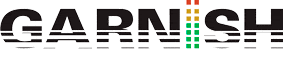Logic Pro 9 training: Environment layer – Click and Ports
Logic Pro 9 training: Environment layer – Click and Ports:
Many people are a bit scared of Logic Pro 9’s environment and it even puts people off using Logic Pro as a DAW altogether. Logic Pro/Studio’s Environment is the foundation that Logic is built on. It’s been around since the birth of Logic in 1993 and remains pretty much the same to this day. Today we’re going to look at Logic Studio 9’s click and ports layer in the environment window which I think can be the most intimidating. Essentially it takes the midi notes you play on the keyboard and processes them using various objects depending on what you want to do. It does the same thing as the script editor in Native instruments’ Kontakt for all you Kontakt heads out there. Here is a pic of my click and ports page (click on it to make it bigger) It’s a bit more complicated than the Environment click and ports page out of the Logic Studio 9 box but still quite similar.
The strip on the far left is your controller keyboard. The pre process box tells you what you’re physically hitting on your keyboard. The post process box is a display of the notes after they have been processed. In this case, the keyboard is just a graphical display of the notes you’re playing on the keyboard but you can have it post processing or even have another post processing – you can set it up how you like. This is one of the reasons I encourage teaching on students’ personal workstations wherever possible on my music production courses
The Midi Click is your metronome so keep that lurking somewhere. The Octavizer just plays the octave up as well as the note you’re playing and comes set up in Logic Studio 9 (not Logic Pro 8) as standard. I deleted it because I know I’ll never use it nor is it interesting enough to include in any course. I have replaced it with the Delay line which is much more useful. The Chord Memorizer is used to trigger chords you set up to be triggered from one key on the keyboard. You can find and add objects by clicking the ‘new’ drop down menu.
You can access Logic’s environment from the ‘windows’ drop down or hit ‘Command 8’ Sometimes when you’re working on it, it slips behind your main window so I sometimes hit ‘alt’ then select it from the drop down and it becomes a floating window which won’t disappear. Try it.
You will see that they’re all cabled together. Nothing would work if there were no cables involved! All you do to cable things together is grap the ‘nipple’ usually to the right of the device, drag the cable to which ever device or object you choose. The key to my useful set up are the cable switchers, they are not the easiest to find so follow this path: new – fader – specials – cable switcher. I think you can guess the function of a cable switcher. To switch from one cable to the other, just click on the cable switcher itself. You will notice that I have a second cable switcher post the Chord Memorizer; one output feeds the sequencer directly and one makes a stop at the arpeggiator so all those lovely chords you are (not) playing get arpeggiated too. You’re a musical genius!
You can watch the video HERE