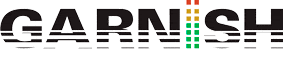Melodic Sequencer + 32 Notes Push Layout
The Melodic Sequencer + 32 Notes layout combines both step sequencing and real-time playing capabilities, providing access to multiple octaves and steps on a single page. This layout is ideal for figuring out chords and harmonies to sequence. It is also well suited to longer phrases.
In order to access to this mode we have to be on Note mode and press the Layout button twice.
The bottom half of the pad grid lets you play notes in real-time, and select them for step sequencing. Each pad corresponds to one of the available pitches in the currently selected scale. Pressing a pad will select and play the note. Selected notes are represented by a lighter version of the track’s color.
Tip: to select a pad without triggering it, press and hold the Select button while tapping a pad.
The pad colors indicate the following:
- The track’s color — this note is the root note of the scale.
- Lighter version of the track’s color — this pad is selected.
- Green — this pad is currently playing.
- White — this note is in the scale, but is not the root.
Pressing the Octave Up or Down button shifts the range of available notes. Holding the Shift key while adjusting the touch strip shifts the range by octaves. You can hold the shift key while pressing the Octave buttons to shift by one note in the scale. The display will briefly show the available range as you adjust it.
As with the 64 Notes layout, the notes in the bottom half of the pad grid can be adjusted via the Scale menu.
Tapping a step in the top half of the pad grid adds all selected notes to that step. Steps containing notes are lit in the color of the clip.
Holding a step lets you view notes contained within the step, which are indicated in the bottom half of the grid pad by the lighter version of the track’s color. Tapping any of these selected notes will remove it from the step.
Holding multiple steps will add selected notes to all those steps. You can hold Duplicate while pressing a step to copy the notes in that step and paste them to a new location in the step sequencer.
The pad colors in the step sequencer indicate the following:
- The clip’s color — this step contains a note.
- Green — this step is currently playing.
- White — this step is selected.
- Light gray — this step contains a note, but the note is muted.
- Gray — this pad is empty.
- Unlit — the right two columns of pads will be unlit if triplets are selected as the step size. In this case, these pads are not active; only the first six pads in each row of steps can be used.
You can adjust the loop length and access additional step sequencing pages via the loop length pads. The loop length pads can be momentarily accessed in the fifth row while holding the Layout button.
You can also lock the loop length pads in place. To do this, hold Shift and tap the Layout button. (Note that Push remembers this locked/unlocked state for each track.) To unlock the loop length pads, press the Layout button again. You can also navigate to the previous or next page by pressing the Page Left/Right buttons.
To duplicate the contents of a sequencer page, hold Duplicate, press the loop length pad for the page you want to duplicate, and then press the loop length pad for the destination page. Note that this will not remove existing notes in the destination page, but will add copied notes on top. To remove notes first, press Delete and tap the loop length pad for that page.
To learn more about Melodic Sequencer + 32 Notes Push Layout, watch our YouTube video below.